Some organizations like to print volunteers’ birthdays in their monthly newsletters without the birth year. You can produce a report with that list by making a Do-It-Yourself Volunteers spreadsheet.
Filter on Birth Month
First make a filter on the month in interest.
Filters | Add filter | name it (e.g., March Birthdays) | Save
Volunteer Limits | highlight Birth Month | Edit Limitation
Enter the month’s date range
Save the limitation and Close filters.

Do-It-Yourself Volunteers Spreadsheet
- Spreadsheets | Volunteer Spreadsheets | Do-It-Yourself.
- Click Add Spreadsheet and name it, e.g., Birthday List. Save the name.
- Choose each desired field in the middle column – Available Columns – and click Add to include it in Selected Columns. For example, Firstname, Last name, Birth Date Day, Birth Date Day.
- When you click Prepare SS you have the option to use a filter on the volunteers’ birth month.
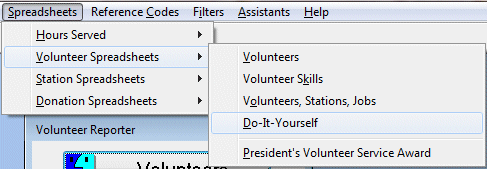
Click Add Spreadsheet and name it, e.g., Birthday List. Save the name. ![]()

- Add the desired fields to the spreadsheet, e.g., Firstname, Last name, Birth Date Day, Birth Date Month.
- To add a field, click the desired field in the Available Columns list and then click the Add button.
- You will see your chosen field(s) in the Selected Columns list.
- You can move them up or down on the list to rearrange their order of display on the spreadsheet.
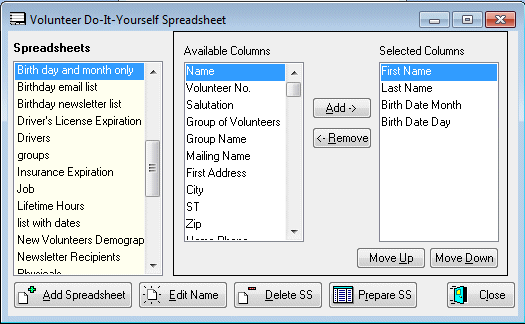
After you click Prepare SS you have the option to use a filter. E.g., select the March Birthdays filter. Then Click Prepare.
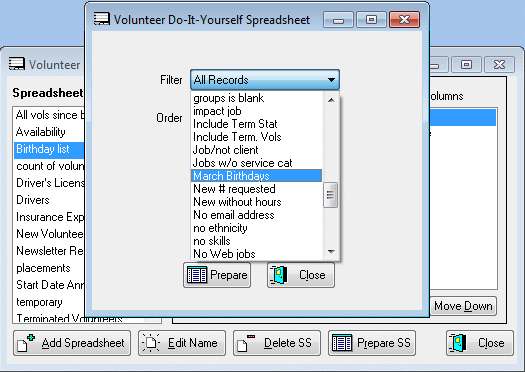
You can copy and paste the list into the newsletter from the spreadsheet.
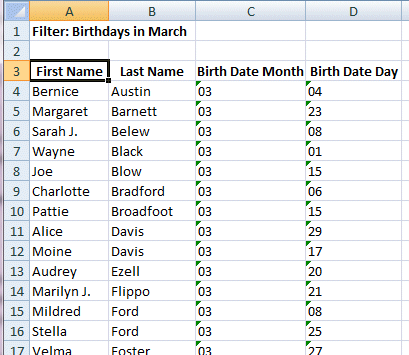
Revised 07/08/2013 11:02:51
