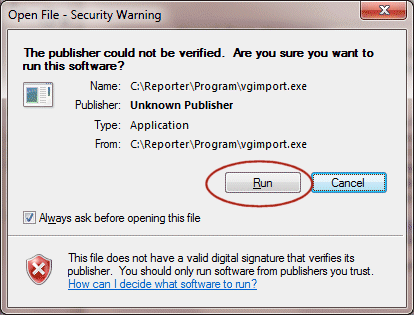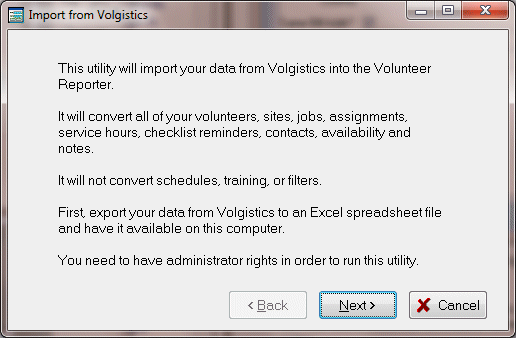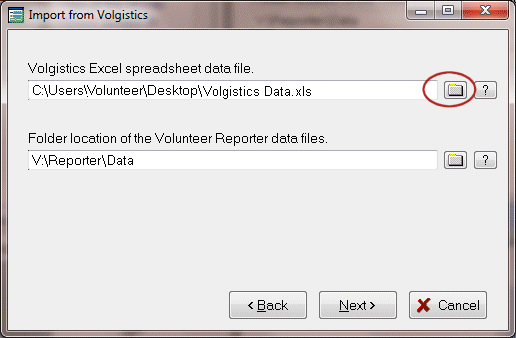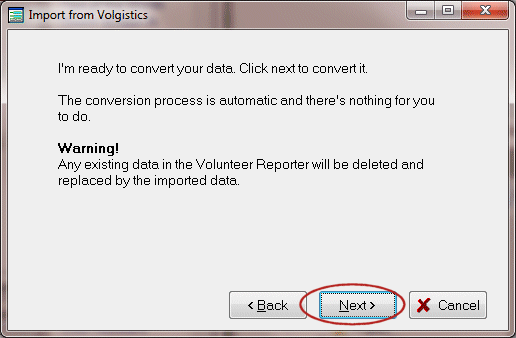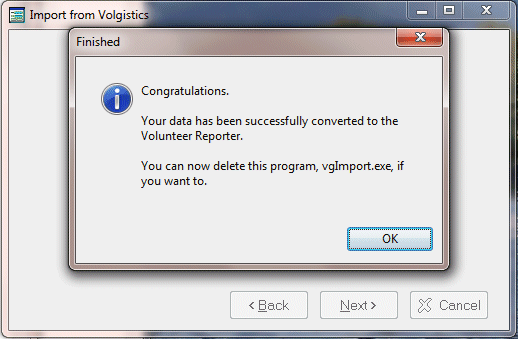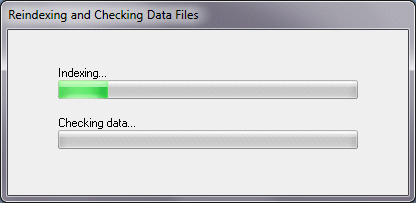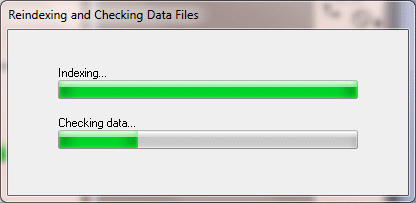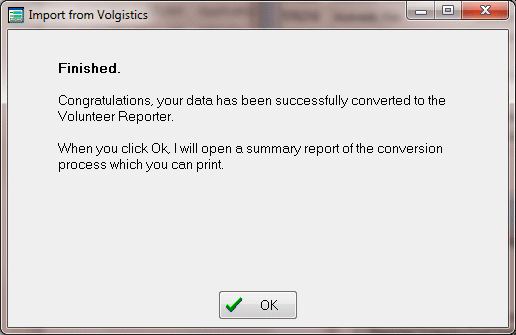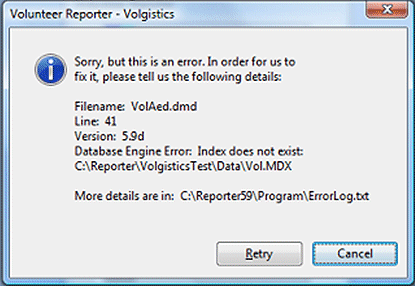Preparation
- Export your data from Volgistics making sure to choose a separate column for each phone number. Include every field whether it matches a Reporter field or not. [Details]
- Make sure the Volgistics data spreadsheet is saved with the Excel 97 to 2003 format, ending in .xls, not the later .xlsx format.
- Import Volgistics data directly into the Volunteer Reporter with a free utility on our website
[www.volsoft.com/support/utilities.htm].
In the middle of the page, download the Volgistics Importer (vgimport.exe)
[www.volsoft.com/exes/vgimport.exe]
into the Reporter’s program folder which is probably C:\Reporter\Program or C:\Program Files\Reporter\Program—or wherever the Reporter is installed. You can see where your Program folder is by right-clicking the Reporter icon on the desktop and clicking Properties on the pop-up menu. Or, in the Reporter, click on Help | About the Volunteer Reporter. - Plan not to use this computer for anything else until after the conversion is done.
- You need to have administrator rights in order to run this utility.
- Make sure before you start that you set the Reporter to the proper data set first because the importer will overwrite the current data set with imported data. To verify the data set, click on File | Select Data Set. The Data Folder in the highlighted path will receive the converted data.
- Close the Reporter.
Start Importing
Double-click the vgimport.exe file that is in your Reporter’s Program folder (see above).
Click Run to allow the vgiport.exe software to convert your data.
This utility will import your data from Volgistics into the Volunteer Reporter.
It will convert all your volunteers, sites, jobs, assignments,
service hours, checklist reminders, contacts, availability and notes.
It will not convert schedules, training, or filters.
First, export yur data from Volgistics to an Excel spreadsheet file
and have it available on this computer.
You need to have administrator rights in order to run this utility.
You can browse to the Volgistics spreadsheet with the little yellow file folder button on the right.
Locate the Volgistics data spreadsheet by navigating the file directory on your comuter. Select the spreadsheet by double-clicking it and you will see its path in the Volgistics Excel spreadsheet data file field.
Would you like to automatically change names and addresses to be in upper and lower case?
This can be useful if you previously entered your data in all upper case.
[_] Change names and addresses to upper and lower case.
I’m ready to convert your data. click next to convert it.
The conversion process is automatic and there’s nothing for you to do.
Warning!
Any existing data in the Volunteer Reporter will be deleted and replaced by the imported data.
Please wait while I convert your data…
(Don’t worry if it says “not responding”. It’s because Windows
thinks I’m not doing anything while converting large sets of
data. I promise you I’m working as fast as I can, just wait.)
This may take quite a while.
You may or may not receive this screen:
The Volunteer Reporter can keep up to six reminders. Click on
the six (or fewer) most important reminders you want to track for
each volunteer. I’ll list the rest in each volunteer’s comments.
Congratulations.
Your data has been successfully converted to the Volunteer Reporter.
You can now delete this program, vgImport.exe, if you want to.
If the process seems stuck on the “Please wait while I convert your data…” screen after the Section Progress bar and Overall Progress bars are completely filled, close the screen with the X.
![]() Open the Reporter from the desktop icon. It will proceed to Index and check the data. This will go faster than the conversion.
Open the Reporter from the desktop icon. It will proceed to Index and check the data. This will go faster than the conversion.
When it finishes you will see your data in the Volunteer Reporter.
Possible Results
Some Volgistics data conversions generate this message:
Congratulations.
Your data has been successfully converted to the Volunteer Reporter.
When you click OK, I will open a summary report of the conversion process which you can print.
In that case, an informative message opens called Volgistics Results.txt, that looks something like this. It instructs about conversion variations specific to your data.
Results of Importing from Volgistics into the Volunteer Reporter This file is C:\Reporter\Program\Volgistics Import Results.txt. Date: 06/23/2011 Time: 10:08:42 ---------------------------------------- Original hours total sum: 99,572.75 Converted hours total sum: 99,572.75 ---------------------------------------- Volunteers imported: 159 Active (non-terminated): 138 Terminated: 21 ---------------------------------------- Stations imported: 13 Active (non-terminated): 13 Terminated: 0 I have added an extra station named "Unspecified". This station contains all the jobs that were unassigned to any specific station. ---------------------------------------- Jobs imported: 61 Active (non-terminated): 61 Terminated: 0 I have added some extra jobs named "General". These jobs contain all the hours that were unassigned to any specific job at every station. ----------------------------------------
Troubleshooting
If by chance your data didn’t fully reindex, saying, “Index does not exist,” in a message similar to the following error message, you can manually reindex (see below). You do not have to contact us.
Sorry, but this is an error In order for us to fix it, please tell us the following details:
Filemane: VolAed.dmd
Line: 41
Version: 5.9d
Database engine Error: Index does not exist:
C:\Reporter\Data
More details are in….
Manually Reindex Your Data
![]() Open the Reporter from the desktop icon. Immediately press F3 on your keyboard when you see the splash screen.
Open the Reporter from the desktop icon. Immediately press F3 on your keyboard when you see the splash screen.
(F3 This will force the Reporter to immediately re-index your data. It would be the same as starting the Reporter, then going to File and choosing to re-index. It doesn’t hurt to re-index your data, just takes time. Normally, your data only needs to be re-indexed when it is upgraded to a newer version.)