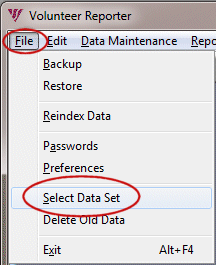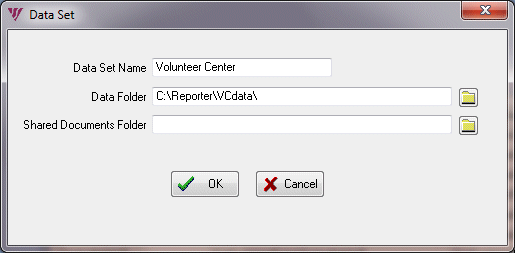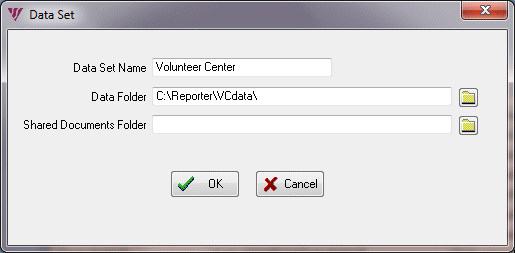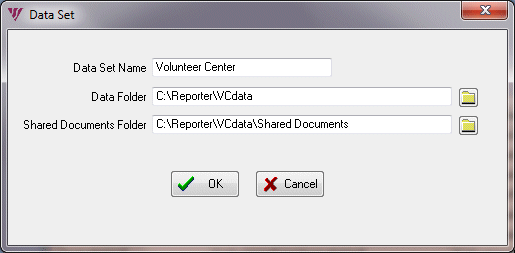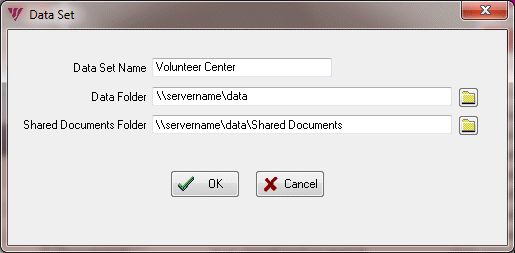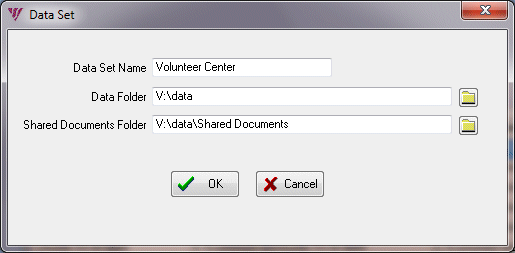First Create a New Data Folder
You may need to create a new data set after you first install the Reporter using the Program Only method or when you want another database. If the data set will be for a single user on the local computer, you can type a path to the data set when you add the data set. But more commonly you will create the data folder first, especially if the data is to be shared among other Reporter workstations.
New Data Folder on the C: Drive
On the local computer navigate to the Reporter’s Folder (commonly C:\Reporter or C:\Program Files\Reporter\, but the location varies) and create an empty folder called Data or a more specific name. If networking the data peer-to-peer, share the data folder. Give full read and write access to each Reporter workstation user.
64-bit Peer-to-Peer Networked Data on C:
On 64-bit computers using peer-to-peer networking, the shared data folder should not be installed inside C:\Program Files\Reporter\. Rather, the shared data folder ought to be installed outside the Program Files folder, where it can be shared without confusing Windows’ security scheme.
New Data Folder on the Server
Most typically, the Reporter data is shared on a network. Give full read and write access to each Reporter workstation user.
Add a Data Set
In the Reporter click on the File menu | Select Data Set.
Click the Add button.
Data Set Name: You can leave the data set name as Default, which the Reporter will fill in if that is not already used. The name Default results in no name displayed in the Reporter’s title bar when that data set is selected. Alternatively, if you named it, for example, Volunteer Center, the Reporter’s title bar would read: Volunteer Reporter – Volunteer Center. This is very useful identification if you switch back and forth between data sets.
Type the path to the data set.
Or click the little yellow file folder button on the right and browse to the data folder. Click on the data folder once and then click OK. It will insert the path in the Data Folder field.
When you press Tab on the keyboard the Reporter automatically fills in the path to the Shared Documents folder, which resides inside the data folder. This Shared Documents folder stores the templates for letters and timesheets so that all Reporter users can access them.
The path to the data on a server can be written as an absolute path…
…or the path to the data can be to a mapped network drive.
Click OK to complete adding the data set. Depending upon whether you created a data folder first or not, you may get a message specifying your data folder path that says something like:
Create Data Folder? The folder C:\Reporter\VCdata does not exist. Do you want to create it?
Click Yes. You most certainly will receive this message, except with your specific Shared Documents folder path:
Create Shared Documents Folder? The folder C:\Reporter\VCdata\Shared Documents does not exist. Do you want to create it?
Click Yes. Back at the Data Sets screen, with your new data set highlighted, click the Select button. As the final step, the Reporter will now create the indexes.