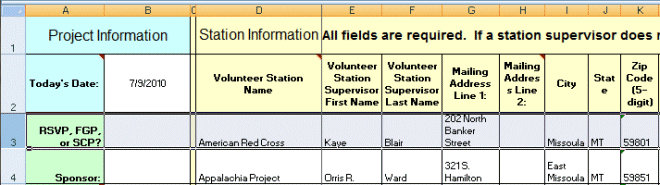If you have the CNCS Station Roster in the Excel format the Corporation provides, you can use that as the source document for station data with the Import Assistant. It will not work directly as–is, so it requires some prep work first.
Prepare the Station Roster
- Remove the first 3 COLUMNS [A, B, C] with the grant information.
- Then remove the first header ROW [Project Information…].
- Leave the headers that describe the contents of each column.
- Save the spreadsheet as a .csv file and write down where it’s saved.
The Station Roster Original Format
Station Roster Deletions
Edited Station Roster to Save as a .CSV
Run the Import Assistant – Choose the CSV Source File
This screen shot is similar to the settings you use. Steps are listed below.
For importing the Stations, select:
- Comma Separated Text (CSV)
- Stations (may include jobs)
- Browse to the source .csv file
- Start Import
- Are you sure you wish to import data? Etc. | Yes.
- Check: Column Heading? | OK
- Leave “Separate Fields (First and Last)” selected. | OK.
Proceed to match the fields as in the Import Assistant tutorial. That is written for importing from Excel, but the principles are the same.