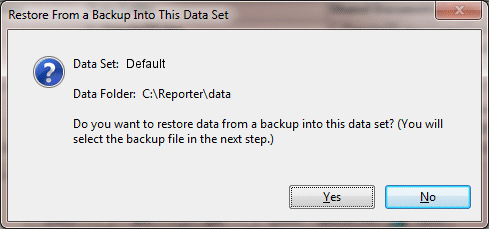How to restore data when the Reporter has an error.
If the Reporter says it needs to upgrade your data, but it has not worked before, click NO.
Alternatively, open the Reporter with the icon and immediately press F5. This will let you get to the Restore into button.
Click the Select a Data Set button
Be sure the right data set is highlighted and click Restore Into.
Verify the data set name and file path. Then confirm by clicking Yes.
Data set names and paths vary.
Warning that you will overwrite your existing data.
DANGER! Are you sure you want to replace your current data with a previous copy of your data? OK
- To select the backup file to restore from, click the little yellow file folder icon to browse to the file.
- Highlight the appropriate VRdata….zip file. Click Open.
If the data was backed up from a previous version you will get this message:
This restore file was created originally with an earlier version of the Reporter. Are you sure you want to restore from it? OK
Finally, the Reporter will reindex the data.