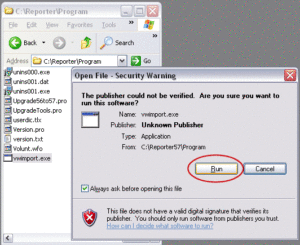Import Data from Volunteer Works
Import Volunteer Works data directly into the Volunteer Reporter with a free utility on our website. Below the middle of the page, download the Volunteer Works Importer (vwimport.exe)into the Reporter’s program folder which is probably C:\Program Files\Reporter\Program. After downloading it, run vwimport.exe and follow the instructions.
It will import all of your volunteers, departments, jobs, placements, hours, recognition, traits, reminders, and notes. It will not convert archived volunteers, schedules, training, or filters. Note that some records for “orphan hours” may convert with generic Station and Job names.
Our website explains about the Volunteer Works Importer at volsoft.com/support/utilities under the heading: Import from Volunteer Works.
First, download the Volunteer Works Importer (vwimport.exe) into the Reporter’s program folderwhich is probably C:\Program Files\Reporter\Program. After downloading, run vwimport.exeand follow the instructions. You cannot merge individual data or multiple tables as the importation overwrites the database, so this will be a one-time procedure.
![]() Warning 1! vwimport.exe MUST be saved to the Reporter’s Program folder. To locate the Reporter’s Program folder, in the Volunteer Reporter click on the Help menu | About the Volunteer Reporter.
Warning 1! vwimport.exe MUST be saved to the Reporter’s Program folder. To locate the Reporter’s Program folder, in the Volunteer Reporter click on the Help menu | About the Volunteer Reporter.
Note the path to the Program Folder.
- The path is probably C:\Program Files\Reporter\Program
- or it may be simply C:\Reporter\Program as illustrated
- or however it is installed on this computer.
Screenshot of the vwimport.exe download
If you do not get the option to save the file where you want to by just clicking the link, right-click it instead. In Internet Explorer, choose Save Target As… and browse to C:\Program Files\Reporter\Program, or wherever the Volunteer Reporter program folder is located. In Firefox the option after right-clicking is worded Save Link As…
Here are some things you need to know:
- It overwrites any existing data in the Reporter. In other words, if you already have entered some data into the Reporter, that data will be deleted and lost if you use this.
- You must already have installed the Volunteer Reporter, version 5.7 or higher.
- You must install this utility into the Reporter’s program folder which is probably C:\Program Files\Reporter\Program.
- You need to have administrator rights in order to run this utility.
- If you are using Windows Vista, you must have User Account Control (UAC) turned off.
- This download is quite large. It is about 14MB.
- You need to have administrative rights in order to run this utility.
- There cannot be any spaces in the folder name or path of the Volunteer Works data source.
- Archived data will not be included.
The Volunteer Works Data Source File
![]() Important! There cannot be any spaces in the folder name or path of the Volunteer Works data source, so, for instance, C:\Program Files\vwdata\ will not work. You can simple copy the data folder onto the root of C:\ instructions below].
Important! There cannot be any spaces in the folder name or path of the Volunteer Works data source, so, for instance, C:\Program Files\vwdata\ will not work. You can simple copy the data folder onto the root of C:\ instructions below].
Note the path to the Data Folder.
RUN vwimport.exe to convert your data into the Volunteer Reporter
- Make sure the Reporter is in the correct data set.
- Close the Reporter.
- Open the Reporter’s program folder, probably C:\Program Files\Reporter\Program.
- Double-click vwimport.exe.
- Choose Run.
- Define the folder location of the Volunteer Works data files. You can browse for the folder with the browse button.
- Important! There cannot be any spaces in the folder name or path of the Volunteer Works data source, so, for instance, C:\Program Files\vwdata\ will not work.
- Verify the folder location of the Volunteer Reporter data files. The converted data defaults to the current data set in the Reporter.
- It is mostly automatic, but you should read the screens and follow the prompts. Different data may solicit different choices.
- Let it do its magic—do not click cancel.
- When it is done a text file opens telling you the results of Importing from Volunteer Works into the Volunteer Reporter.
Results of Importing from Volunteer Works into the Volunteer Reporter
This file is C:\Program Files\Reporter\Program\Vworks Import Results.txt. Date: 03/14/2011 Time: 11:36:34 ---------------------------------------- Original hours total sum: 6,026.15 Converted hours total sum: 6,026.15 ---------------------------------------- Volunteers imported: 697 Active (non-terminated): 672 Terminated: 25 ---------------------------------------- Stations imported: 26 Active (non-terminated): 26 Terminated: 0 ---------------------------------------- Jobs imported: 33 Active (non-terminated): 33 Terminated: 0 I have added some extra jobs named "General". These jobs contain all the hours that were unassigned to any specific job at every station.
Conversion of “Orphan Hours”
The results of importing from Volunteer Works into the Volunteer Reporter are reported in a file called “Vworks Import Results.txt” which is in the Volunteer Reporter’s program folder. The path to that is typically C:\Program Files\Reporter\Program\Vworks Import Results.txt, depending upon where you installed the Reporter.
Volunteer Works is not same as the Volunteer Reporter in regards to orphaned hours. The way the Reporter works, it begins with Stations to which at least one Job is assigned. In order to enter Hours a Volunteer needs a Placement at a specific Job.
Evidently in Volunteer Works you can enter hours that are unassigned, that is, merely recorded that so and so worked 10 hours or worked 10 hours at a specific Station but we don’t know what Job they did. Instead of throwing those hours away during the conversion, the import utility puts those hours at a station called Unspecified. If the job is unknown it is called General. So, there is one extra station added called Unspecified and a job under it called General.
You can simply go into the converted data in the Reporter and edit the station and/or job name to better reflect how those hours were served. Alternatively, you could edit those entries in the original Volunteer Works data and re-convert it. In either case, your number of hours is preserved during the conversion.
To Copy the VW Data onto C:\
To insure that the path to the source data has no space in it, copy the whole folder to the root of C:\.
- Open My Computer
- Navigate to the Volunteer Works data folder, probably inside C:\Program Files\
- Right-click the data folder and choose Copy off the menu.
- Go back up the list to the C:\ drive.
- Right-click the C:\ drive and choose Paste off the menu
- Note where the copied folder is.
- Now you can RUN the importer.